Recently I had to troubleshoot an issue with Address Book on the new Lync Client 2013 and found out that things have changed a little.
Since Lync Client is now part of Office 2013 package, all files related can be found inside the Office 2013 ‘Application Data’ folder.
Profile
The Lync profile is stored in a folder with the following format: ‘sip_<username@sip_domain>’. In order to force Address Book to refresh and sometimes solve issues, a good solution is to delete ‘GalContacts.db’ and ‘GalContacts.db.idx’ files from the profile directory (you have to close Lync Client before this action). The profile folder is stored in the following paths:
Lync 2010
%userprofile%\Local Settings\Application Data\Microsoft\Communicator
Lync 2013
%userprofile%\AppData\Local\Microsoft\Office\15.0\Lync
Tracing Folder
To enable Tracing you can check my previous post Enabling Trace Log in Office Communicator, Lync 2010 and Lync 2013.
After enabling it, the log files will be located in the following locations:
Lync 2010
%userprofile%\Tracing
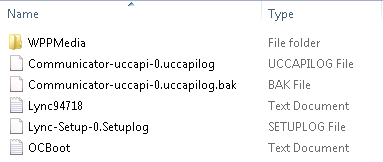
Lync 2013
%userprofile%\AppData\Local\Microsoft\Office\15.0\Lync\Tracing
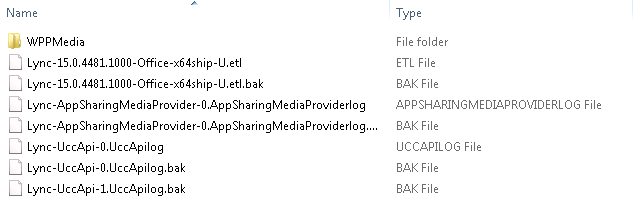
Address Book Download Delay
Also another feature that helps troubleshooting Address Book issues is to disable Download Delay. By default Lync Client waits between 0 to 60 minutes to download Address Book. To achieve this we must add the following register keys:
Lync 2010
reg add HKLM\Software\Policies\Microsoft\Communicator /v GalDownloadInitialDelay /t REG_DWORD /d 0 /f
Lync 2013
reg add HKLM\Software\Policies\Microsoft\Office\15.0\Lync /v GalDownloadInitialDelay /t REG_DWORD /d 0 /f
As you can see, the location of the registry key has also changed in Lync Client 2013 but the result is the same.