The recent November 2015 Cumulative Update for Skype for Business Server 2015 added the Get-CsServerPatchVersion to the available PowerShell cmdlets.
This new PowerShell cmdlet replaces the previous methods (Windows Registry and WMI Classes). To get the Skype4B Server Component Version:
Skype for Business Server 2015 Component Version using PowerShell
We need to make sure that the Skype for Business Server 2015 is running, at least, the November 2015 Cumulative Update (6.0.9319.102) and then simply run:
Get-CsServerPatchVersion | ft -AutoSize
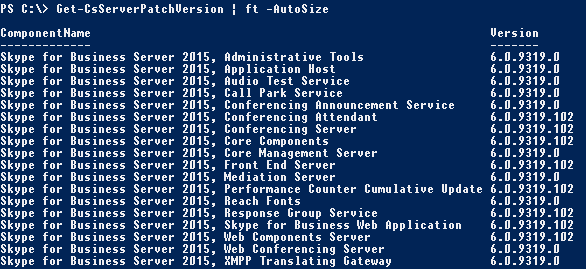
Note: Using “| ft -AutoSize” will allow to read the full ComponentName column. Without it we will get:

We can still use the previous methods, but it’s easier to type Get-CsServerPatchVersion instead of:
Get-ItemProperty HKLM:\Software\Microsoft\Windows\CurrentVersion\Uninstall\* | ?{$_.DisplayName -like “*Skype for Business Server*”} | Sort-Object DisplayName | Select DisplayName, DisplayVersion, InstallDate | Format-Table -AutoSize
Or:
Get-WmiObject -query ‘select name, version from win32_product’ | where {$_.name -like “*Skype for Business Server*”} | Sort-Object Name | Select Name, Version | ft -AutoSize