In a recent support case we had a case that the customer had some urgency to add a new Allowed Domain to be quickly pushed to his Skype for Business 2015 Edge Servers.
However, the replication wasn’t working:
Get-CsManagementStoreReplicationStatus | ft -AutoSize
https://docs.microsoft.com/powershell/module/skype/Get-CsManagementStoreReplicationStatus

An easy solution to this is to perform a manual update and then fix the replication.
First, we need a copy of the latest configuration:
Export-CsConfiguration -FileName C:\UCLobby\SfB-Config_20170224.zip
https://docs.microsoft.com/powershell/module/skype/Export-CsConfiguration
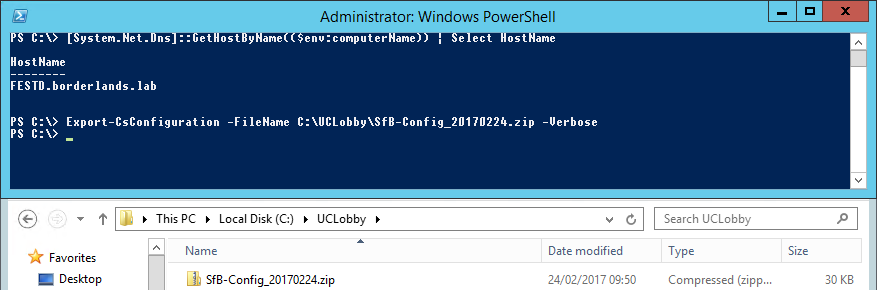
Now copy the file to each Edge Server and execute the following PowerShell cmdlet:
Import-CsConfiguration -FileName C:\UCLobby\SfBConfig_20170224.zip -LocalStore
https://docs.microsoft.com/powershell/module/skype/Import-CsConfiguration
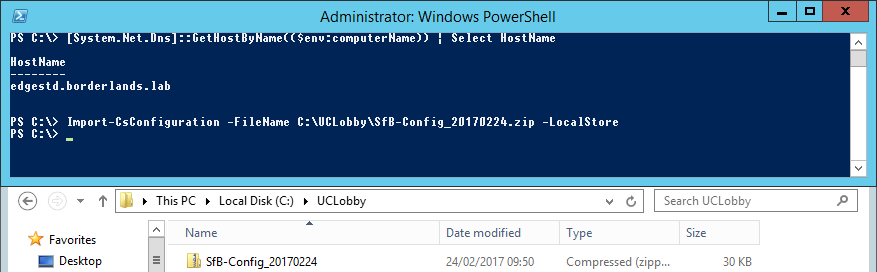
Note: In this case we need to specify the LocalStore switch so it updates the local database.
This is also possible if we run, on each Edge Server, Step 1 from the Skype for Business Server Deployment Wizard:
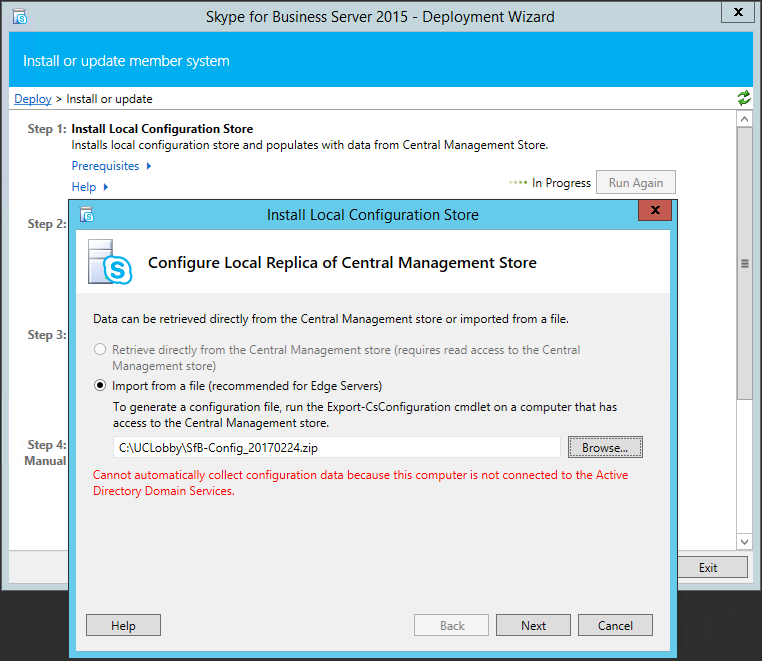
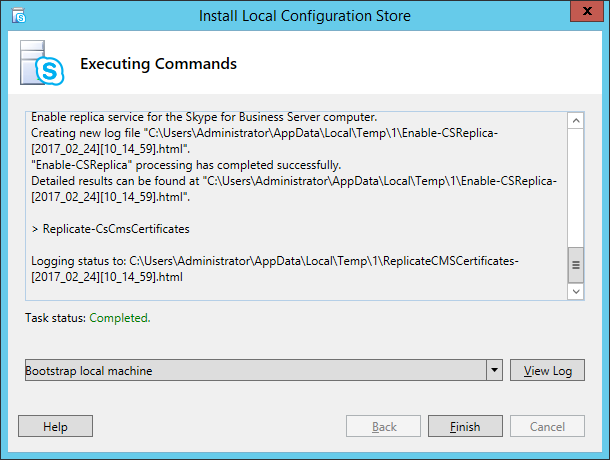
Please note that manually updated the Edge Server configuration probably won’t fix the replication issue:
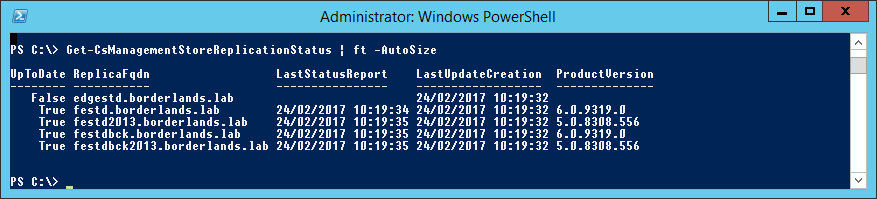
These steps are valid to Lync Server 2010/2013 and Skype for Business Server 2015.
This should be only use as a quick workaround to update the local store while we fix the replication issue.