Looking for New Teams? Please go to New Teams: Check client version using PowerShell – UC Lobby
Update May 18th 2022: Now available as Get-UcTeamsVersion in UCLobby Teams PowerShell Module
An easy way to check MS Teams version is in the client by going to About > Version:
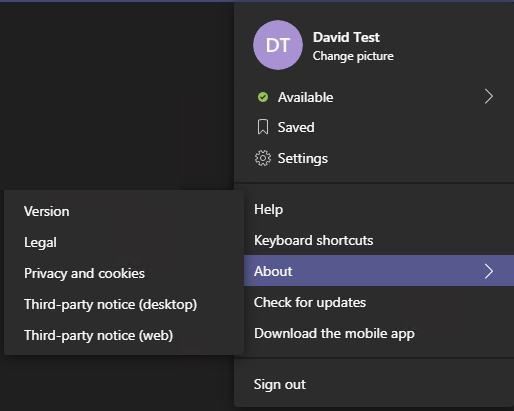
The version will be displayed near the Command Box:

The MS Teams client is installed per user and the version is stored in the settings.json file:
%AppData%\Microsoft\Teams\
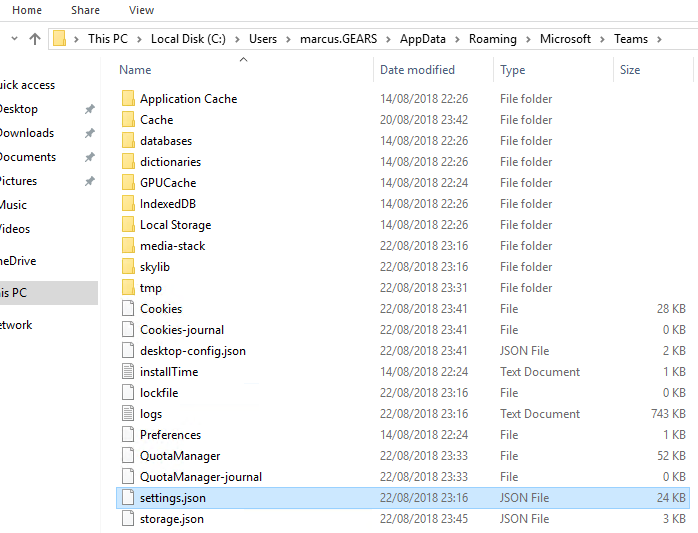
Using PowerShell we can convert JSON files to PowerShell Objects:
PowerTip: Convert JSON File to PowerShell Object
https://blogs.technet.microsoft.com/heyscriptingguy/2014/04/23/powertip-convert-json-file-to-powershell-object/
Now we can run the following PowerShell cmdlet to get the Teams client version:
Get-Content $env:UserProfile”\AppData\Roaming\Microsoft\Teams\settings.json” | ConvertFrom-Json | Select Version, Ring, Environment

The install/update date is in the installTime.txt file in the same folder:
Get-Content $env:UserProfile”\AppData\Roaming\Microsoft\Teams\installTime.txt”
Note: The date is stored in MM/dd/yyyy
Since MS Teams is installed on a user level we can have multiple versions on the same machine.
To check all the installed versions we can use a PowerShell Script that will execute the previous cmdlets for each user.
The script is available in GitHub and doesn’t take any parameter:
MS Teams installed version for each user profile
Get-TeamsVersion.ps1

Thanks to The Scripting Guys for a way to list the user profile paths: