Update 2019/08/22 – Added the initial post methods.
Update 2017/03/07 – Now we can control the start up behavior with an application setting.
Although we might use Microsoft Teams every day we might not want to run it on startup. In this post we discuss the available methods to disable MS Teams auto-start feature.
Method #1
In MS Teams go to Settings > General > Application:
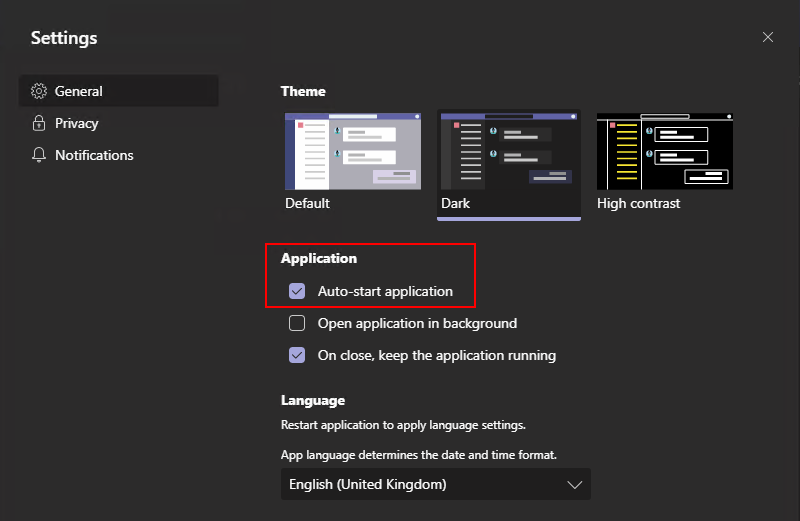
We simply disable Auto-start application , if we don’t want MS Teams to start when we log in to Windows.
Windows 10
We can confirm that disabling the setting remove MS Teams from Task Manager > Start-Up:
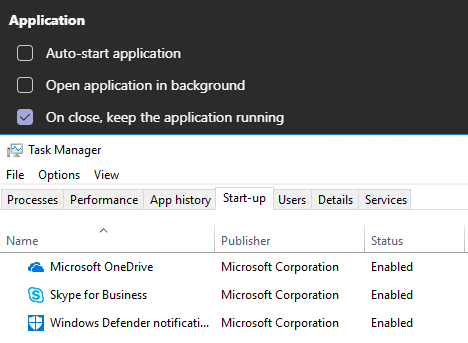
Note: Please note that the displayed name is Update.
And if we enable it again it will be added back:
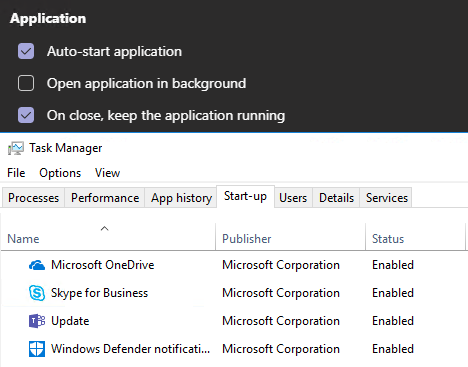
Method #2
Another method is to disable it from startup in the Task Manager > Startup, then select Microsoft Teams and Disable:

We can also enable it back in the same tab:
